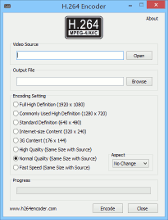What is H.264/AVC
H.264/Advanced Video Coding (AVC) is an industry standard for video compression. The H.264 standard is also known as MPEG-4 Part 10 and is a successor to earlier standards such as MPEG-2 and MPEG-4. An ITU standard for compressing video based on MPEG-4 that is popular, especially for high-definition video. AVC stands for Advanced Video Coding. Actually its identical to H.264 so you can find it as H.264, H.264/AVC, H.264/MPEG-4 AVC or MPEG-4 Part 10 (it can be twice as efficient as MPEG-4 Part 2).
Taking advantage of today's high-speed chips, H.264 delivers MPEG-4 quality with a frame size up to four times greater. It can also provide MPEG-2 quality at a reduced data rate, requiring as little as one third the original bandwidths. You can think it as the "successor" of the existing formats (MPEG-2, DivX, XviD etc) as it aims in offering similar video quality in half the size of the formats mentioned before (this reduction enables burning one HD movie onto a conventional DVD).
What can H.264 Encoder do for you
H.264 Encoder can encode other video files to H.264/AVC encoded video files, with this small but powerful tool, you can create creating an H.264 movie by yourself, it is one good utility for answer the question "How to create an H.264 video", this software is easy to use very much, help any beginners to create high quality video files in minutes. The incredible quality and efficiency of H.264 really brings video to life on the Internet or mobile phones. H.264/AVC can encode video with approximately 3 times fewer bits than comparable MPEG-2 encoders. This program offers fast encoding speed, professional quality, at the best, it is small and FREE. This software can help more people enjoy the advantage about this advanced video coding.
Download
(Mirror 1, Freeware)
How to use
Encoding Setting Guidelines
Program support encoding settings include:- Full High Definition (1920 x 1080)
- Commonly Used High Definition (1280 x 720)
- Standard Definition (640 x 480)
- Internet-size Content (320 x 240)
- 3G Content (176 x 144, the default)
- High Quality (Same Size with Source)
- Normal Quality (Same Size with Source)
- Fast Speed (Same Size with Source)
- For a frame size of 1920 x 1080 (full high definition), choose a data rate of 7,000-8,000 Kbps.
- For a frame size of 1280 x 720 (commonly-used high definition), choose a data rate of 5,000-6,000 Kbps.
- For a frame size of 640 x 480 (standard definition), choose a data rate of 1,000-2,000 Kbps.
- For a frame size of 320 x 240 (Internet-size content), choose a data rate of 300-500 Kbps.
- For a frame size of 176 x 144 (3G), choose a data rate of 50-60 Kbps for 10-15 fps content, or up to 150-200 Kbps for 24-30 fps content.
File Extension for H264
You may come across all kind of file extensions and still the codec can be H264:- .avi - Yes, people use .avi for H264 videos too.
- .mp4 - Nero Recode and Quicktime use this format. Better than AVI as you can store AAC audio as well (Default).
- .mkv - Matroska container - can support many video and audio formats. Have a look here for more info.
- .h264 - This extension is not commonly used. Maybe in the future.
System Requirements
- Windows operating system (support 32-bits and 64-bits);
- 1000MHz Intel or AMD CPU, or above;
- 300 MB free hard disk space or more (If your source file is large, there need more disk space).